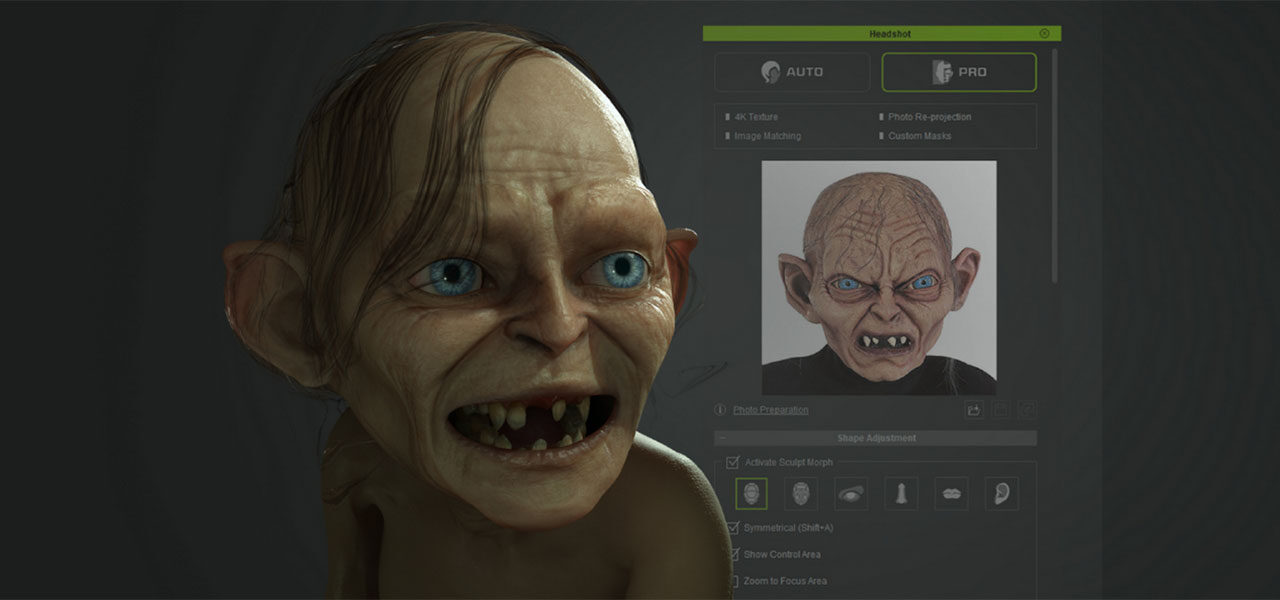
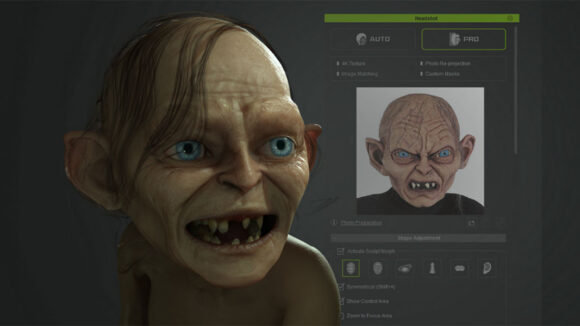
HOW-TO: Generating A 3D Animated Gollum From A Single Photo
The Headshot plug-in for Reallusion’s Character Creator allows users to generate 3d animated digital humans from one photo. You can download a free trial here, and learn how to create a classic movie character like Gollum without any 3d skills.
To find out more about the process, we invited Peter Alexander to walk us through it. Alexander is a digital freelancer specialized in illustration, graphic design, and 3d modeling. He develops content assets for various digital marketplaces.

In this video and text below, Alexander explains how to create a fantasy movie character by using Headshot for Character Creator 3. He touches on how to choose a quality reference, overcome an open-mouthed reference image, choose appropriate masking features, and block proportions for the head and body using the “bake” feature. Alexander also covers the Mesh Editor tool, which can be used for a variety of purposes, and in this article will be used to customize a hair asset.
Finding a reference
For the photo reference, I search Google for an image of a “Gollum Mask,” and picked the highest-resolution one I could find. Preferably you would avoid a reference with a closed mouth, but for projects such as this it’s unavoidable — but also easy enough adjust for.

Blocking in your head
Initiate Headshot with the prepared image. I choose Male and Clean Rough as my options. Once it computes the image, I switch to the Sculpt Morph and Image Matching tools. I begin by using the Sculpt Morph tools and Character Creator 3’s base shaping tools to block in the portions, then switch the Image Matching tool off and on to check other angles on the face and head.
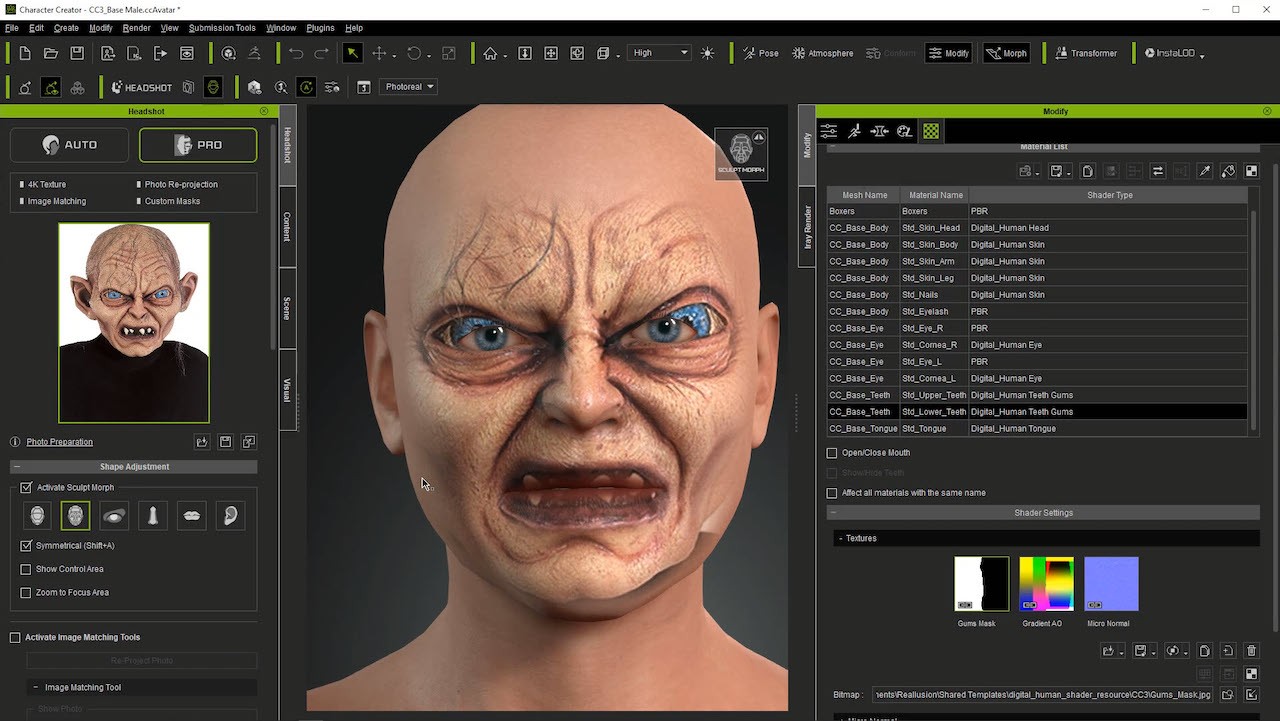
Fixing the projection with expressions
I also use the Facial Editor to match the expression as best as I can. When the source photo is re-projected, it will eliminate some of the flaws in the initial projection, especially around the mouth.
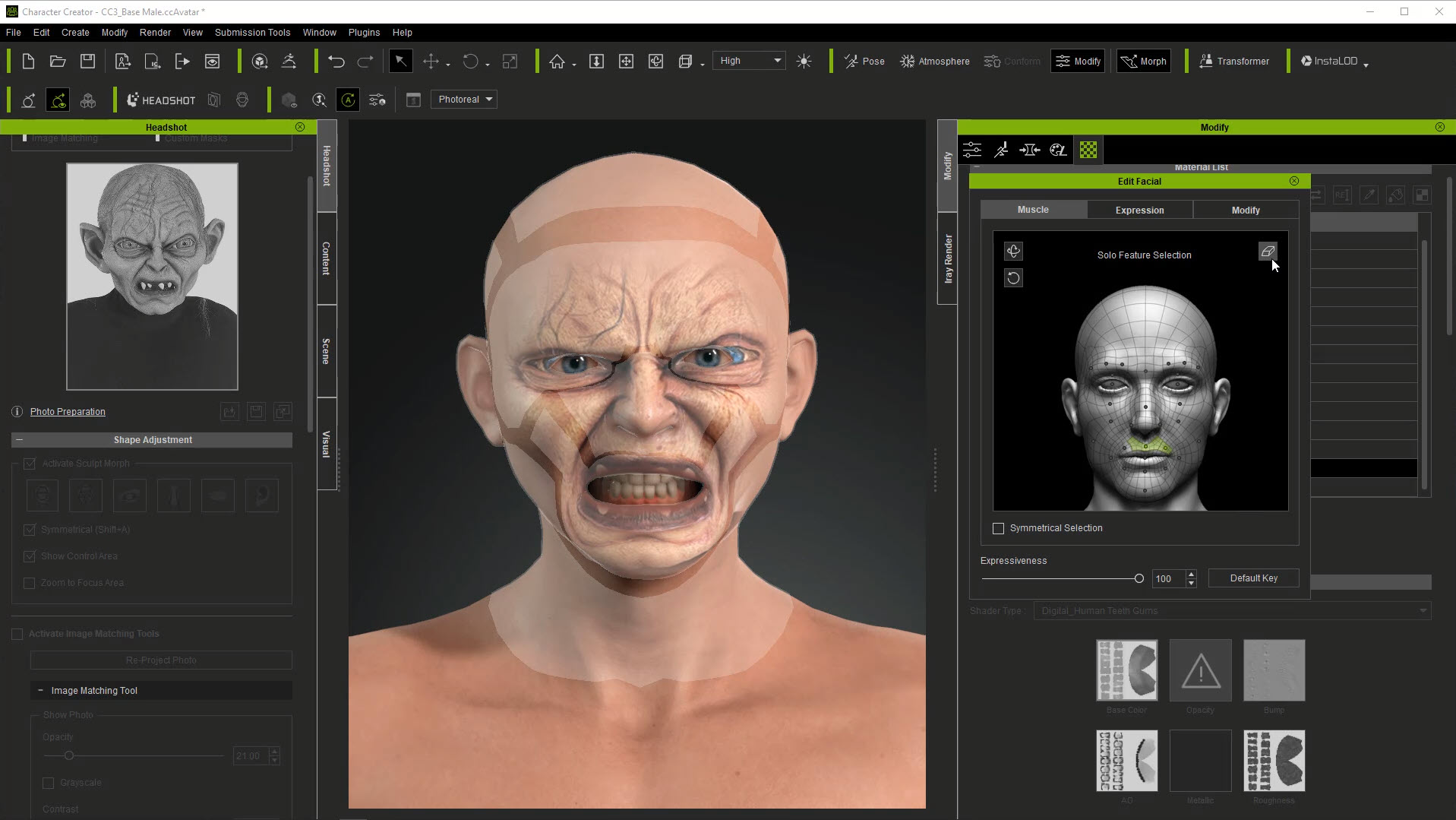
Masking options
For the masking options, I choose Very Old Face, DeLight, and Minimum Eyelid Rim. This provides a good base for texturing for this character.
Choosing teeth
I use teeth from the Essential Morphs content pack (optional) to replicate Gollum’s decayed teeth. I also use the morphs included in the Headshot Morph 1000+ pack to further manipulate the teeth.
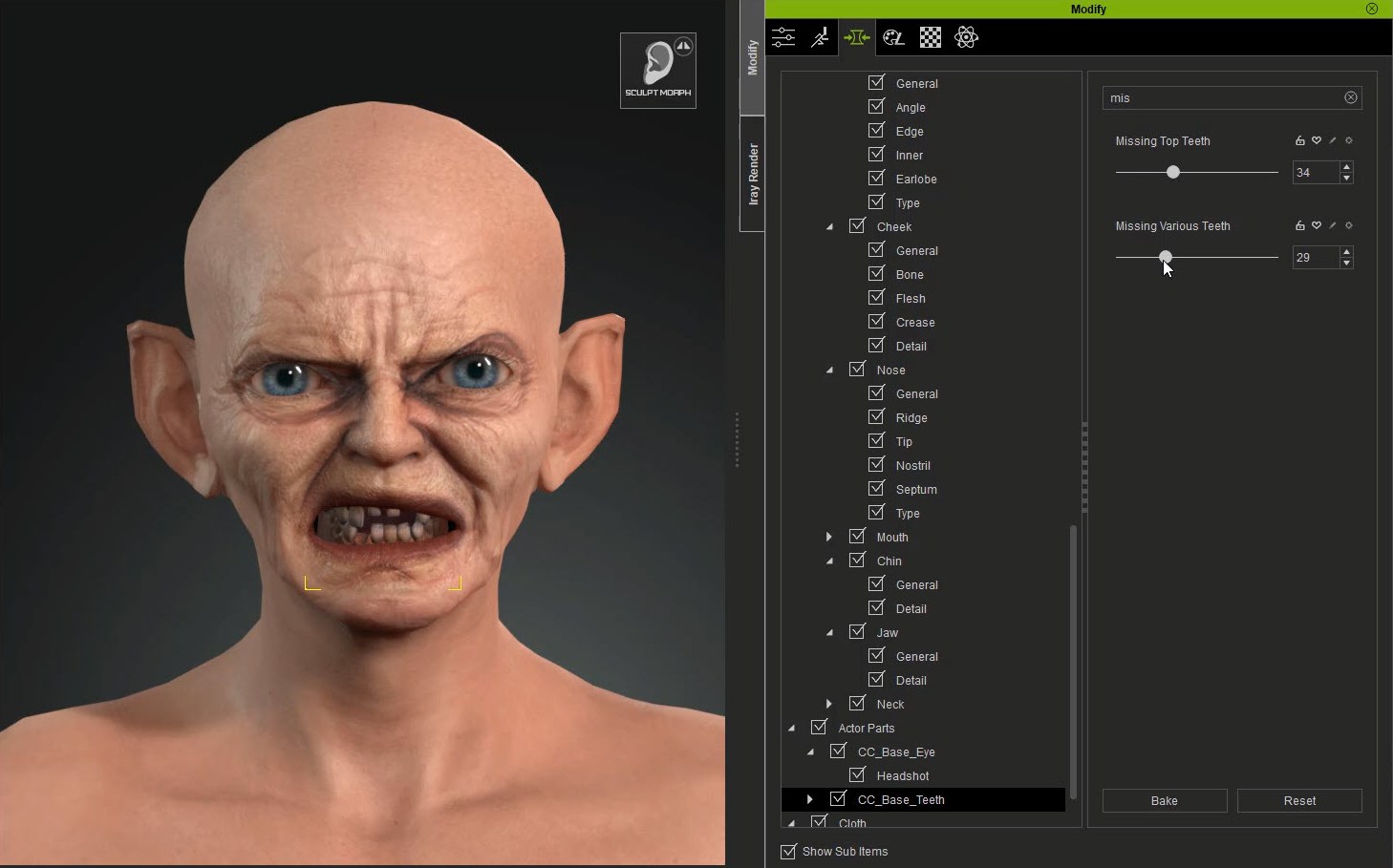
Fixing projected texture
I take the projected texture into Photoshop to clean it up as best as I can. This doesn’t have to be perfect. The final texture is a combination of the projected texture, the Base Diffuse, and the masking options.

Making the body
Use the push and pull morphing features native to Character Creator 3 to thin out the arms, shorten the legs, and decrease portions in general. Gollum is small and thin. I use a free application called PureRef to load an image of Gollum to reference his approximate body shape.
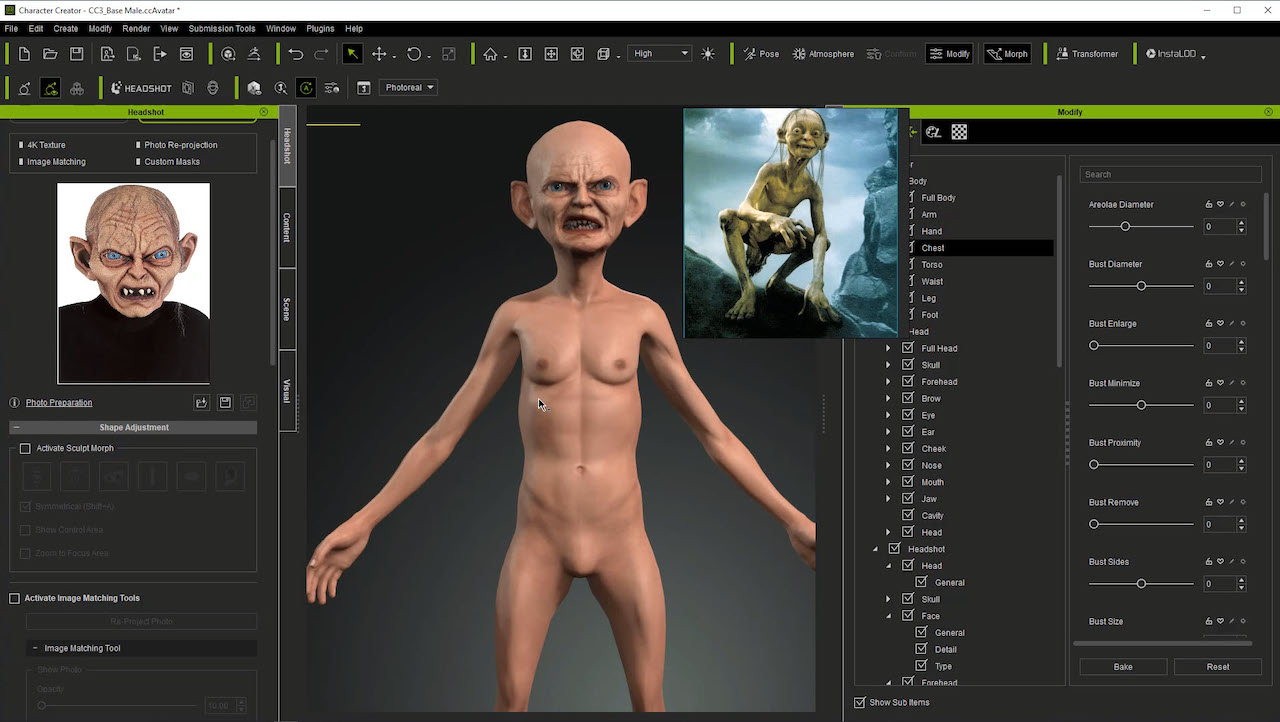
Adding hair
Load a longer hair style that best suits Gollum. I used the style Long Hair which is included in the default resources for Character Creator 3. You can thin out the hair by adjusting the brightness and contrast of the Opacity map.
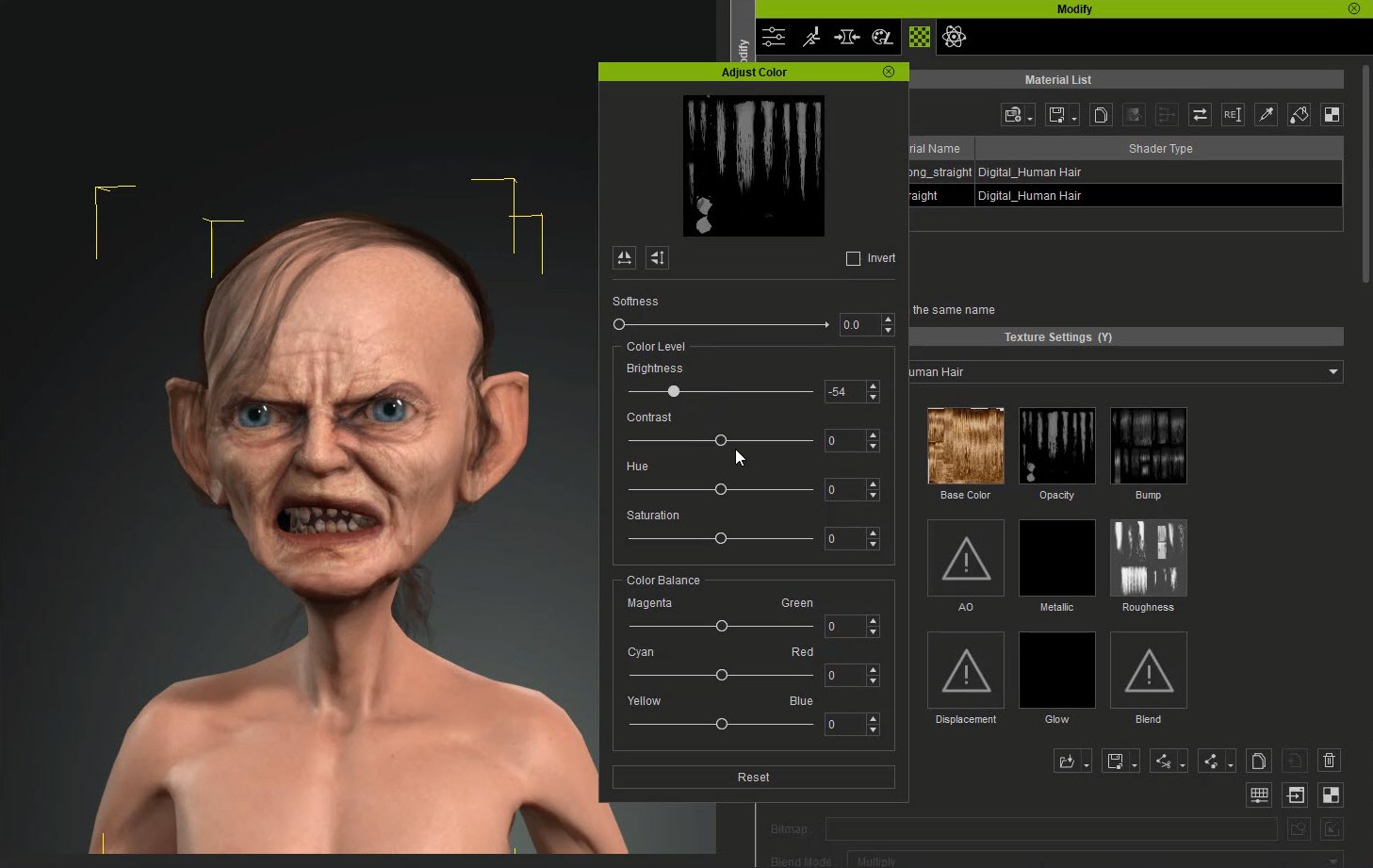
Manipulating hair with Edit Mesh tool
The hair can be manipulated effectively using Edit Mesh tool. Switch to Face selection and use the Soft Selection mode. Drag the strands of hair as best you can. Your selection can be smoothed using the Smooth Faces options.
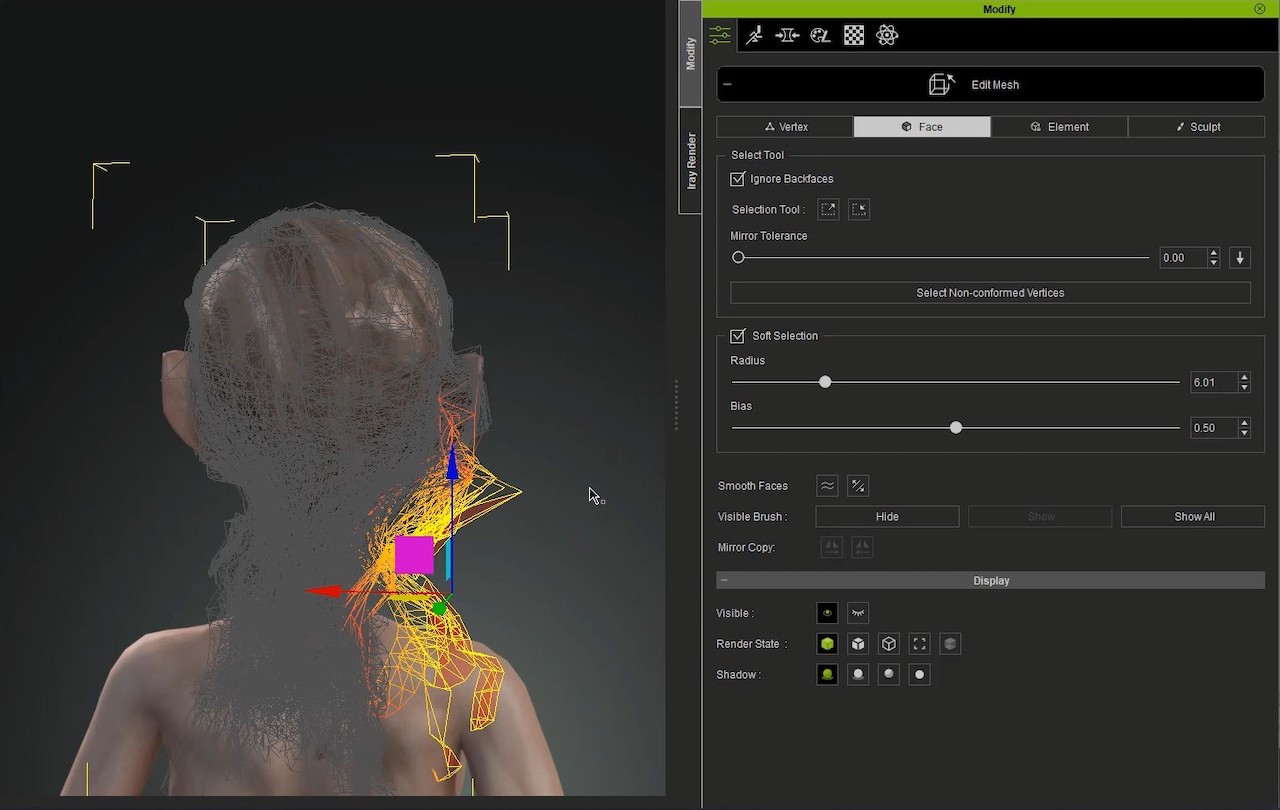
Building a library by saving custom content
All the assets I’ve created — morph, hair, teeth, pose, and expression — can be saved for future use. The Content panel is smart, and will save an asset for whatever subcategory you’ve chosen.
For example, if you want to save the hair, go to the Hair Content subcategory and choose the “+” button. This will save the hair, and any changes you’ve made, to a new content asset. You can develop a large library of custom content this way.
Animating the character
The character is fully rigged and ready to be animated in iClone or any 3d tools. Below is an example of live-animating Gollum by mocap in iClone.
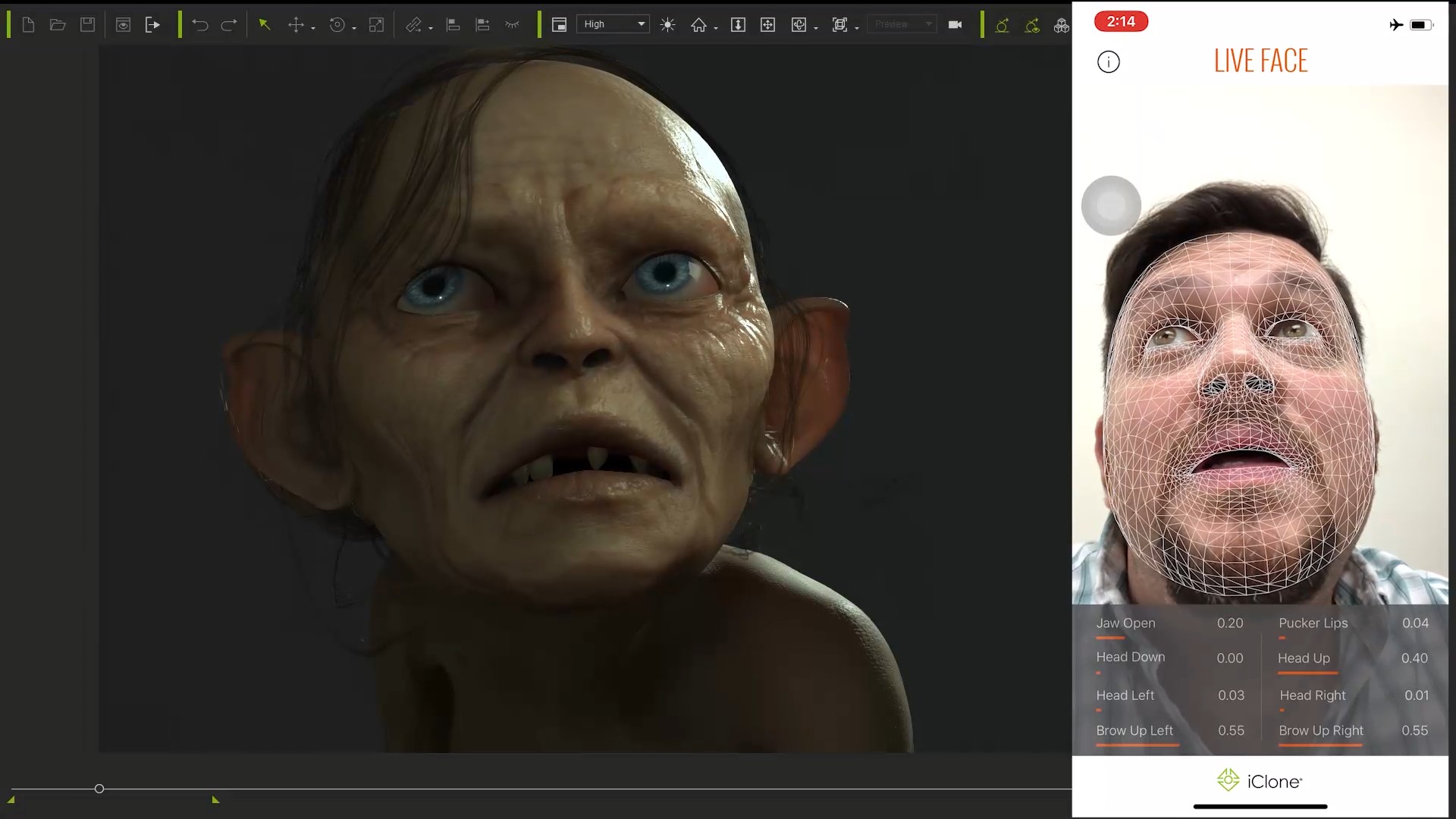

.png)